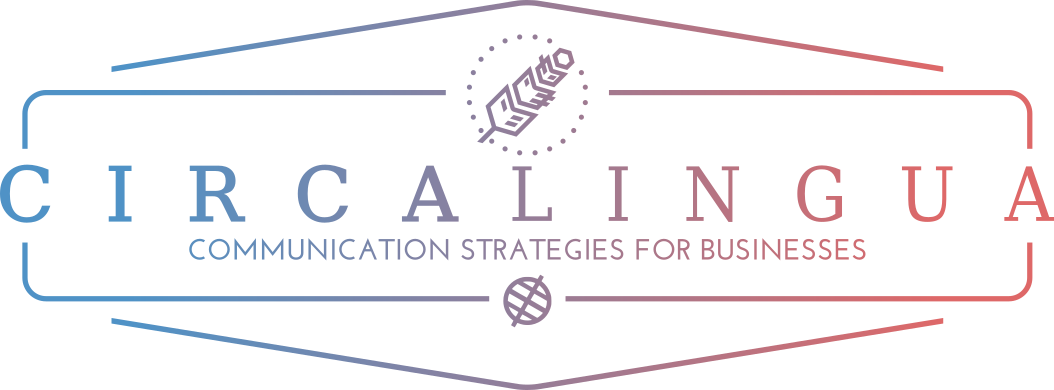Web analytics and how important languages are in your website
Welcome to the second Entrepreneurial Monday of the month!
Today I am going to talking about the fascinating world of web analytics. Web analytics can be very interesting and can give you a lot of information about the audience that is reading your website and your content. However, it may be a bit dull and difficult to understand or interpret this information if we aren’t too sure about what we want to analyse. I will probably come back to web analytics later on after this post, but today I’m going to explain when we have to consider translating the content of our website through Google Analytics.
GOOGLE ANALYTICS – The basics of web analytics
- What is Google Analytics?
Google Analytics is the web analytics tool of Google. It’s free and everyone can set it up in his website. It allows you to measure practically everything: number of visits, users and their demographics, sessions, your ROI, all types of promotional campaigns, and the list goes on and on.
- How can I set Google Analytics on my website?
You just have to go to Google Analytics, and click “create an account” and then sign in with your Google details. Then, you will have to follow the steps and register with the details of the website that you want to analyse. Once you have you account created, you will be given your Tracking ID.

You will have to set this Tracking ID in your website to prove that it is actually yours. For those of you that are with WordPress, this is the plugin that you have to install to add your Tracking ID. And it’s done! You may have to wait a couple of days, so Google Analytics starts to collect data from your website and maybe it would be ideal to wait for a couple of weeks or a month so you can put this data in context.
For a more detailed guide to set Google Analytics, you can check Google’s guide.
Ok, it’s all up and running, but what can I do with all that web analytics?
How can I know if it’s worthy to translate the content of my website? Follow these steps!
Step 1: Enable demographic data.
This feature must be enabled manually. In order to enable it, you will have to go to Report/Audience/Demographics/Overview and click “Enable”.

This will take another couple of days to start to collect information. By doing this, you will be collecting information from your audience such as their age, gender, the language that they speak or where they are visiting your website from.
But no worries! Everything is set now! Now you “just” have to analyse and interpret all that information that Google is collecting for you.
[Tweet ““War is 90% information.” – Napoleon Bonaparte”]
And this leads us to our following step.
Step 2: Select the period of time that you want to analyse.
As I said before, you have to put your data in context. What do you want to analyse? Last month? Last week? A specific campaign, (like the poll I launched in Facebook in which you still can participate)? The views of a specific post? In order to select the period of time that you want to analyse, you will have to do it at the top of your report page.

Step 3: Analyse I: analyse the language that your audience speaks.
Once you have established the period of time that you want to analyse, scroll down select the “language” tab.

I’ll put you in context: for the period of time, I selected a week where I published a post in Spanish. Of course, as you can see, my audience during that week spoke mainly Spanish. The second language was English followed by German, Portuguese and French.
Conclusion: As the post was written in Spanish, I attracted a Spanish audience. The second language in the list is English. This audience may be interested in my content although it was written in another language, so I may be interested in translate what I posted in Spanish into English. Portuguese, French and German also appear in the list. In the future, if I want to expand the languages of my website, I could consider one of these.
Tip: If you go to Audience/Geo/Language. You will have all the details of every language in that list. You can see the number of sessions and users, the bounce rate of each language, etc. I can also analyse your ecommerce data for each language if you have set your website for this purpose too (which is not my case).

Step 4: Analyse II. Analyse where your audience is from
Let’s do the same as in the step before, but now we are going to select the “country” tab.

New context. Now I have decided to analyse last month. A normal month on my website. Regarding my web analytics, during this month, almost all my audience comes from the UK, followed by Spain and the United Stated. These countries represent the most significant part of my audience. Then we can see Brazil, France, Canada or Portugal with a less significant percentage.
Conclusion: 69.49% of my audience comes from English and Spanish speaking countries. That means that I should create at least content in these two languages not to lose them. 6.18% of my audience comes from Portuguese speaking countries and 6.05% of it comes from French speaking countries, so these two languages would be interesting if when I want to broad the languages covered in my website.
Tip: Again, you can go to Audience/Geo/Country to see these data more detailed.
Step 5: Analyse III. Analyse the cities where your audience is reading you from.
If you aren’t still convinced, you can even see the specific cities from which your audience is reading you. Repeat the same process and voilà!
Step 6: Analyse IV. Analyse who read certain blog post.
Have you got an embedded blog on your website? Then maybe you may be interested in knowing the same data applied to this blog. Let’s see how we can do this through our web analytics!
- Once again, select the period of time that you want to analyse.
- Then you have to go to Behaviour/Site content/all pages:

Here you can see the pages within your website that have received the most number of visits. (This data can be very interesting, but I don’t want to lose my focus!)
- Now you have to select the post that you want to analyse. If it’s not shown you will have to type the title or enter its URL in the text box that I have marked in the picture above.
- Then you will be able to see all the data of that specific post. Without going into much detail, if we want to focus on the languages of our audience, you will have to go to “secondary dimension” and select the user tab and then look for languages, countries or even city. And analyse!

[Tweet ““The goal is to turn data into information, and information into insight.” “]
Overall conclusion: It’s very important to know how to analyse the data that you are collecting from your website and elaborate an action plan accordingly. If you have followed all the steps above, you will have now a clear idea of the languages that are spoken by your audience. Now, what are you going to do about it? Do you think it is worthy to translate certain content on your website? Are you going to create content in other languages? Think about it.
Tip: You can always try and get some content of your website translated and then check again your analytics to see the impact of a translation in your audience. Translators specialised in marketing can elaborate web analytics reports to see the influence of your content before and after a translation.
Hope you have enjoyed this post. I know it could have been a bit technical, but my advise it is to take it as a reference. You don’t need to apply every single step today. However, you can come back to it every time you want to analyse something in concrete. You can always contact me at blog@circalingua.com if you have any doubts about this post. I will be happy to read your results, so please leave a comment below!
Reminder: During March, I have set a poll on my Facebook page where you can vote for your favourite content of this blog. Vote now so I can get to know what type of content you want me to talk about!
Follow me on:
Feedly | Newsletter | Feed | Facebook | Twitter